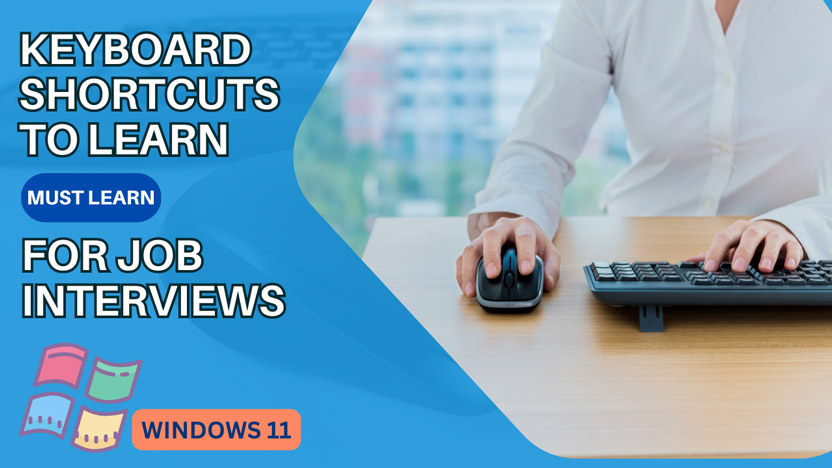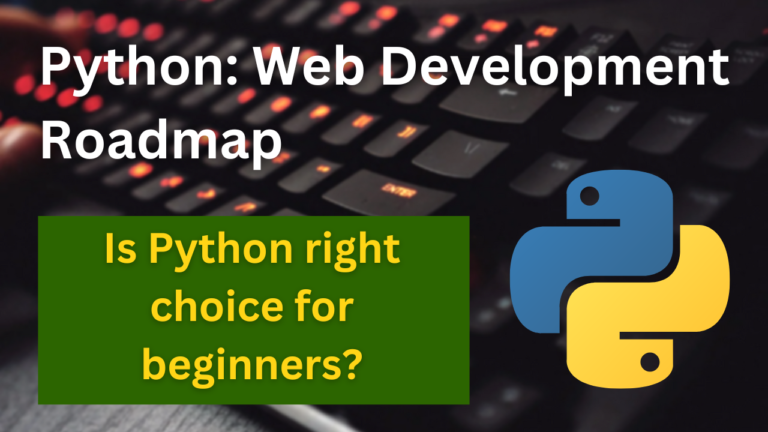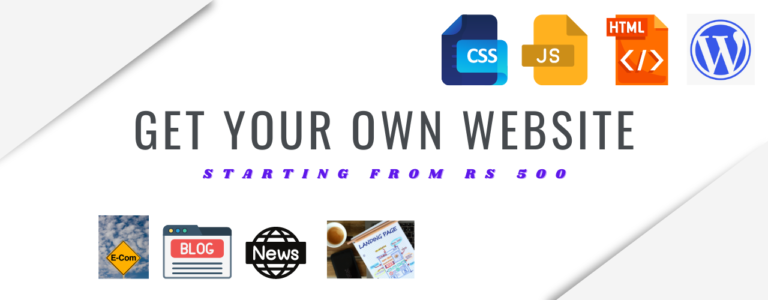In this post, I am going to tell you some Windows 11 shortcuts that are commonly used while working in the office on any task related to business, corporate, or information technology field. Many times, Questions pertaining to these shortcuts are also asked in job interviews to test your IT knowledge and literacy. Also, knowing a lot of shortcuts and using them saves a good amount of time and increases work efficiency.
Provided below are Keyboard Shortcuts that can be used in general usage along with applications like MS Word, MS PowerPoint, MS Excel, Settings, File Explorer, Task Manager, etc.
Latest 2024 MS Office Shortcuts
Below, I have included shortcuts for MS Office software like- word, PowerPoint, excel, etc. that are commonly used in business, corporate, and information technology sector offices.
Keyboard Shortcuts for MS Word
| Shortcut | Feature |
| CTRL+N | Create a New Document |
| CTRL+S | Save the Document |
| CTRL+W | Close the Document |
| CTRL+A | Select all Content Text |
| CTRL+C | Copy the Selected Content |
| CTRL+V | Paste The Selected Content |
| CTRL+B | Bold Formatting Text |
| CTRL+I | Italic Formatting Text |
| CTRL+E | Center the Text |
| CTRL+ | Increase our Decrease Font size by 1 |
| CTRL+Z | Undo Actions |
| CTRL+Y | Redo Actions (If Possible) |
| CTRL+W,Q,Tab Navigate | Adjust Zoom and go to required Cell |
| CTRL+ALT+S | Splitting the Document Window |
Keyboard Shortcuts for MS Excel
| Shortcut | Feature |
| CTRL + O | Open a WorkBook |
| CTRL + W | Close a WorkBook |
| ALT + M | Go to Formula Tab |
| Shift+F10 | Open Context Menu |
| ALT + H | Choose a fill Color |
| ALT + F | Open File Menu |
| CTRL + Page Down | Move to next sheet in WorkBook |
| CTRL+ALT+ = | Zoom in |
| CTRL+ALT+ – | Zoom out |
| CTRL+ K | Open Insert Hyperlink Window |
| CTRL + E | Use FlashFill to AutoFill data from Other Rows/Columns |
| ALT + = | Use AutoSum Feature |
| Shift + F3 | Insert a Function |
| CTRL+ Home | Move to the Starting of the Workbook |
| CTRL + F5 | Refresh Data in WorkBook |
| Alt + F12 | Open Power Query Editor |
| Alt+Shift+F10 | Display menu for Error Checking Button |
Keyboard Shortcuts for File Manager
| Shortcut | Feature |
| CTRL + E | Select Search Bar |
| CTRL + Mouse Scroll | Change the size and appearance of file and folder icons. |
| CTRL + SHIFT + N | Create a New Folder |
| CTRL+SHIFT+E | Display all folders above the selected folder. |
| NumLock + (*) | Display all subfolders of the chosen folder. |
| NumLock + (-) | Close Selected Folder |
| NumLock + (+) | See the Contents in the Folder |
| ALT + ENTER | Display Property Dialogue Box |
| BackSpace | View Previous Folder |
| F11 | Minimize or Maximize the Window |
| End | To the Bottom of the Window |
| Home | To the Top of the Window |
| ALT + UP Arrow | View the folder that the folder was in. |
| ALT + P | Preview Panel |
Keyboard Shortcuts for Settings
| Shortcut | Feature |
| ⊞ + I | Open Settings |
| BackSpace | Go to Settings HomePage |
General Shortcuts for a Windows PC
| Shortcut | Feature |
| F3 | Search a File or Folder in File Explorer |
| F10 | Activate the Menu Bar in any App |
| Alt+F8 | Show Password on Sign-in screen |
| CTRL+SHIFT+ESC | Open Task Manager |
| PrtScn | Take a Screenshot |
| ⊞ + CTRL + C | Turn on Colour Filters |
| ⊞ + ALT + B | Turn HDR on or off in a Game |
| ⊞ + H | Launch Voice Typing |
| ⊞ + M | Minimize Window |
| ⊞ + ALT + R | Record Video of your Screen |
| ⊞ + . or , | Open Emoji |
| ⊞ + CTRL+SHIFT+B | Wake PC from Blank Screen |
| ⊞ + CTRL + D | Add a Virtual Desktop |
| CTRL+SHIFT+TaskBar App | Open App as Administrator |
| ⊞ + W | Open Widgets on HomeScreen |
Other Shortcuts to help in any kind of Usage
| Shortcut | Feature |
| ⊞ + G | Access Recordings of Screen |
| ⊞ + V | Open Clipboard 📋 |
| ⊞ + SHIFT+S | Take Partial Screenshot |
| ⊞ +D | Hide all running Programs and go to Home |
| ⊞ + Shift + U + U | Instant Shutdown |
| CTRL + L | Reach to the URL Section |
| CTRL + K | Search on Google Easily |
| CTRL + SHIFT + T | Open recently Closed Window |
| CTRL+SHIFT +ESC | Open Running Apps Memory Usage List |
Although Microsoft has described all the Shortcuts on their Support Website then also it’s hard to know what can be used in General Purpose.
Thanks 👍
PDF – Keyboard Shortcuts Windows 11
From here, you can download given Windows 11 latest 2024 keyboard shortcuts cheatsheet PDF. Also, shortcuts to MS-office and browsing the Internet through Google Chrome, etc., have been provided.
FAQ’s: Keyboard Shortcuts Windows 11
What is ‘⊞ ‘ icon?
It’s the icon of windows key which is given left to the ‘alt’ key on keyboards.